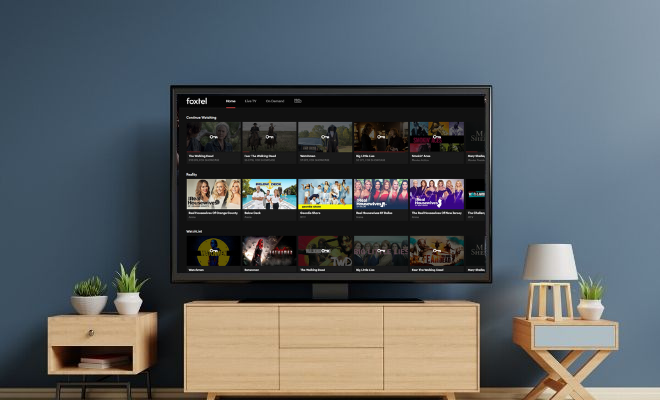If you have Foxtel Go at home, it’s great as you’ll be able to stream and watch any of your Foxtel shows on your tablet, phone or PC. You may however be wondering how to get Foxtel Go on a TV? It’s not always that clear how to do this so here are two of the best and easiest ways to get it done.
How to get Foxtel go on a TV – Method 1: Using a Chromecast
Requirements: Chromecast and paid Chromecast subscription feature from Foxtel.
Foxtel Go has Chromecast support, but you will often need to call Foxtel or if you are with Telstra, you will need to contact them and ask for the Chromecast feature to be activated in your Foxtel Go app. There is a monthly charge from Foxtel to get this activated. Then just like you would do when using Chromecast to cast YouTube videos or Netflix content you can easily cast Foxtel Go to any TV that has a Chromecast connected to it by clicking on the Chromecast icon.
How to get Foxtel go on a TV – Method 2: Connecting your PC to your TV
Requirements: A computer with a HDMI port for a second monitor. A spare HDMI port on your TV. A HDMI cable.
This method is a little better than using the Chromecast method if you don’t want to pay anything to get Foxtel Go onto your TV. Although it is a little less convenient than simply using the Chromecast. To connect your PC to your TV to watch Foxtel Go here are the steps:
Step 1: Get a HDMI cable and connect your PC (or laptop) to your TV. Connect one end of the HDMI cable to a free slot on your computer/laptop and the other end to a free HDMI slot on your TV.
Step 2: Change the input of the TV to the HDMI input that you have plugged in your laptop to. If you are using a desktop PC and the TV is the only screen it is connected to, then you can skip steps 3-5. But you may need to change your screen resolution if things don’t look right, this can be done in the display settings section on your desktop.
Step 3: Right click on the desktop and click display settings
Step 4: Rearrange your display settings. You should see two screens there and you can identify which one is screen 1 and screen 2. If you don’t see two screens there you can press “Detect” to find the new one.
Step 5: Scroll down a little further in the display settings and select the option for “Extend these displays”. This will make the TV as second screen in addition to your PC’s main screen.
Step 6: Open Google Chrome
Step 7: Go to the Foxtel Go website and login. Then select a video you would like to watch.
Step 8: If the TV is your only screen then simply make the video full screen to watch it on your TV after pressing play. If the TV is a second monitor for you then simply drag Google Chrome to the TV screen and play a video. Make it full screen and it should display perfectly on your TV.
For more helpful guides for your home, you can visit our “How To” section here.
Note: We may earn revenue from affiliate links that could be clicked on this page. These ads/links help to support Resident Entertainment and keep our content free.