Is your YouTube playlist order reversed? Have you been wondering how to change YouTube playlist order? This is something I’ve been wondering myself as I like to use the playlists to save my favourite videos, or when I’ve needed a simple playlist of movie trailers for Resident Entertainment.
When first using YouTube playlists, I soon realised as probably many of you have, that every time you add a video to your YouTube playlist, it goes to the end of the playlist rather than the front of it. This guide will tell you how to change YouTube playlist order and reverse it so that it’s newest video first and oldest video last.
Step 1
Go to the YouTube homepage and then take a look towards the top right. Click on your channel logo to bring down the options for your channel. Then click on the “Your Channel” option.

Step 2
Now you are inside your YouTube channel. In this section you will need to click on the “Playlists” section where your YouTube playlists are kept.

Step 3
Now that you are in your Playlists area, you will be able to see all of your available playlists that you have created. In this example we will try editing our Movie Trailers playlist on Resident Entertainment. This is actually the playlist we use on our homepage on this website and I often add the latest trailers to it. But what I wanted to do was make the newest trailers go first and oldest trailers go last because by default, the oldest trailers get played first and the newest ones get played last.

Step 4
Now you will be in the section of an individual Playlist. In this example we are in our “Movie Trailers” playlist. You would think that in here you would be able to just move the videos around and change the order, but you can’t. In here, hovering over a video will only allow you to “Remove a video from a Playlist” or “Save to playlist”. What you need to do, is click on the “Edit” button next to your YouTube channel name, as shown in the red circle in the image below.

Step 5
Now you are in the section of your video Playlist and you are able to edit the positions of the videos within that Playlist. The way how to change YouTube playlist order can be done in two ways. The first way is that you can click on the “More tab” to the right side of one of your videos. In here you will have the option to “Move to top”, “Move to bottom”, “Add/edit notes” or “Set as playlist thumbnail” Moving to the top or bottom will allow you to change the order of the videos on your playlist.
If you want to do more than this, Step 6 will show you the other options for how to change YouTube playlist order.

Step 6
In this step, instead of hovering over an individual video like we did in step 5. This time we will take a look at the “Playlist settings” as shown in the image below. Click there and go to step 7.

Step 7
In this step you will have opened up the “Playlist settings”options area. This section will help you to sort your YouTube playlist automatically so you don’t have to move videos to the front or the back manually every time you add them. Selecting the ordering as “Date added (newest)” will mean that your playlist will always be sorted with the most recent video you added as the first one in the playlist list. But there are other options you can choose as well which will affect your YouTube video order. These include “Date added (oldest)”, “Most popular”, “Date published (newest)” or “Date published (oldest)”. You can select whichever one you would prefer as the best option when ordering your YouTube playlist.

That’s all there is to it really, know you know How to change YouTube playlist order and can go and make as many lists as you like with all sorts of different ordering types.