If you just launched Fortnite on your PC and noticed that for some reason the graphics look blurry. You might be wondering how to fix blurry graphics in Fortnite. This guide will tell you how you can reduce blurry graphics in Fortnite, so you can be playing the game with the sharpest picture possible.
Step 1: Check your 3D resolution settings
These settings determine the resolution of objects in the game. The higher the percentage, the sharper your in game image will be. If you have the 3D resolution setting set to something low like 50%, your game will be blurry. For best results, set your 3D resolution settings to 100% then press apply.

Step 2: Check your textures
If your textures are set to something like low or medium and you think that your game is looking a little blurry, you might want to change your texture settings to something higher for better quality textures in the game. Your ability to load the textures on ‘Epic’ settings may be affected by the specifications of your computer, however if you do have a high end gaming PC, then you should be okay with ‘Epic’ settings. If your PC cannot handle the ‘Epic’ settings, choose instead to use ‘High’ Or ‘Medium’ and see if the game is less blurry for you with those settings.

Step 3: Check your motion blur settings
If you are moving your mouse around the screen and things get blurry as you move, then you might want to turn the motion blur settings off on your computer. Turning off motion blur will completely resolve this issue.

Step 4: Check your DLSS settings
If your DLSS settings are set to ‘performance’ mode then you will notice that it makes two changes to your settings when that mode is enabled. These won’t be able to be changed, ‘3D resolution’ will be at 50% with the ‘performance’ mode on. If your game appears blurry with this mode on, then you might want to try the ‘quality’, ‘balanced’ or ‘off’ modes to compare how things look until you find the settings that you like.

Now that you are done, you can start playing Fortnite with crystal clear graphics once again. For more guides from Resident Entertainment, you can find them on our website right here.