If you have just booted up Call Of Duty Modern Warfare on PC and noticed that you all of a sudden have blurry graphics, you might be wondering how to fix blurry graphics in Modern Warfare. Luckily it’s actually pretty simple, just follow the steps below and your game will be sharp and clear in no time.
While you’re here… Wouldn’t you want to have a new gaming mouse? Amazon Australia has awesome deals on gaming mice right now! Choose from brands such as Razer, Logitech, Steelseries, Cooler Master & More!! Browse the complete range here or click on the button below.
Step 1: Open the game options and select the “Graphics” setting option at the top.

Step 2: Look at the menu item entitled “Render Resolution” adjust this so that it is more than 100. Then save and look to see if your graphics are sharper than before. They should be no longer as blurry as before. You can keep adjusting this setting until you are happy with the result. Going higher up in resolution will impact on your frame rate if you are playing on high settings and your hardware struggles to render at that level, so it’s best to find the right balance.

Optional step 3: If you want some textures to be a little more higher quality on the surface you can set the “Texture Filter Anisotropic” to high.

Optional Step 4: If you really don’t like things blurry you can also disable the “World Motion Blur” setting as seen as the image below. This will be a big help when it comes to reducing the blur and will help a lot for those trying to play competitively.

Note: We may earn revenue from affiliate links that could be clicked on this page. These ads/links help to support Resident Entertainment and keep our content free.