Every new console generation comes with high expectations; more realistic graphics thanks to greater processing power, new gameplay experiences, and a multitude of new features. I’ve been fortunate to get my hands on a launch PS4 and have been playing it for about a month and a half. While not a revolutionary console, the PS4 is truly a natural evolution of the PS3 and the end result of Sony listening to its fans. This article will be detailing my thoughts and experiences with the PS4 console and Dualshock 4.
Let’s start with the obvious… the PS4 looks slick. The all black PS4 rocks a slanted design with a distinctive separation between the top and bottom halves. The disc tray and USB ports are hidden in this separation. Specifically, the disc slot is located under the solid black finish to the left of the light bar, while two USB ports are on the right side. The back side features all the essentials power, Ethernet, and HDMI ports as well as an auxiliary and digital optical port. The PS4 does not support composite cables so you won’t find any of those on the back. Those with an old box TV will have to either upgrade or buy an HDMI converter box to be able to play the system.
So you’ve taken your new console out of the box and hooked it up. Now you just have to turn it on. The disc tray and power buttons were actually tricky to find at first, they are located right under the light bar on the front side, indicated by tiny symbols. Seriously, the symbols are small and the buttons really blend into the system it took me about 10 seconds to find them. Simply touching the area is enough to turn on the console; the top button is the power while the bottom is for the disc tray. The light bar turns blue when the system first boots up then goes white while the system is on (although I would prefer the colors switched in this instance). You can turn the PS4 into a low power mode called standby mode which is indicated by an orange color (more on standby mode later). For being such a powerhouse, the PS4 is a small and quiet console. It’s about the size of the PS3 slim and much quieter. From day one with my PS3 slim I could hear it clunking and churning away at the disc, not the PS4. It runs silky smooth.

For the PS4 launch and probably due to a lot of gamer feedback, Sony made major changes to its Dualshock controller. Largely the same design since the PS1 it’s about time some upgrades were made. The PS button, face buttons and D-pad are basically the same as the PS3 controller. The only difference in the face buttons (ignoring the spacing error between the Square and Circle face buttons on the PS3 controller) is they do not have a pressure sensor input which can read how hard you press the buttons. They are now digital input buttons sporting the added benefit of reduced controller latency. The vast majority of games on the PS3 did not use the pressure feature so it’s really nothing to worry about. I didn’t even know it existed until the PS4 controller specs were released some time ago. Shows how much I pay attention to stuff. The PS4 also has two rumble motors, one in each hand, which results in better more subtle haptic feedback and deeper player immersion.
Now for the big changes, the controller features a larger rounded grip area for player’s hands, with a matte finish on the bottom providing better grip. After playing with PS controllers for so long the larger grip took a few hours to get used to, but believe me, the change is for the better. The analog sticks have also gotten an upgrade featuring convex sticks that provide better grip for thumbs. Due the convex sticks the surface area is less than that of the ps3 sticks, not by much, but something you can notice holding the PS3 and PS4 controllers next to each other. It’s also something that players won’t notice while playing games. Both the shoulder buttons and triggers have gotten redesigns. The square shoulder buttons of the PS3 give way to a more curved buttons on the ps4. Along the same lines of the analog sticks they seem a bit smaller in size. The biggest change and many gamers’ most anticipated change were the redesigned triggers. Sony, I do have to thank you for listening as the PS3 triggers were only a step above awful. The triggers now have some resistance and an actual snap to them, although I do think they could have been a smidge longer. Regardless, they look and feel great even for first person shooters such as Killzone: Shadowfall.
Gone are the age old start and select buttons. The Options button is basically the combination of start and select buttons while the share button allows players to capture screen shots and record videos of their gameplay (more on the share features later). The last thing I expected to be included on the Dualshock 4 was the touchpad. With a larger controller and the Options/Share buttons off to the side there is more than enough room for the touchpad. Up until I got my hands on the controller I would have bet money that the touchpad would just be a shoehorned in gimmick shoehorned in response to Nintendo’s Gamepad. After using it a few times, I do see its advantages… depending on how individual games use it. It does open up options for an additional button map. Swiping up/down/left/right and clicking in the pad add an additional five controller inputs. The touchpad is responsive and in the minimal amount of time I’ve used it, it’s been used to enhance not hinder my enjoyment of the game. The touchpad is also useful in using the PS4’s much improved web browser.
In what was a surprise to me the controller features there is an audio output on the ps4 controller (the holes above the PS button). While playing Resogun, to my surprise the controller actually talked. Well… not actually talked but you get the point. It’s a fun gimmick for a while, but I turned it off since I game with headphones. The only problem is that you will not hear audio that is supposed to be emitted via the Dualshock 4, such as audio diaries in KZ Shadowfall. I found out a few weeks later while playing around that you can reroute all audio, including game audio out of the headphone jack from your controller (even using normal headphones). Those with wired headsets don’t have to have a TV audio jack to use them or be limited by the headphone chord any longer. You can adjust this in the audio output settings in the Sound and Screen settings. The only downside is it’s not a breeze to adjust the volume on the fly. Once you figure out your preferred settings it shouldn’t be a problem. There is an additional port in the PS4 next to the headphone jack. It’s labelled “EXT” and one use is for the controller charging station. However, when asked about what this EXT port was for, Shuhei Yoshida just replied with “secret”. We don’t know what else they have planned for the controller. Some have speculated that it could be for the Virtual Reality headset that Sony is developing internally. For now we have to wait and see.

Sony’s controller is almost perfect… almost. If you haven’t guessed the one feature I have yet to talk about, it’s the light bar. While playing games in a lit room or a dark room with a bright screen the light bar is not that noticeable. However, the glow from the light bar can be seen around your television in dark environments. Watching Netflix or other TV applications can also be frustrating… putting the controller out of the way so it doesn’t aim at the TV or shine in your peripheral vision. You cannot turn off the light bar without turning off the controller itself, but doing that will make it a pain to pause shows. There is no way to dim the light bar either. So what’s the point of even including it? Well, the light bar was implemented to serve different functions, like indicating to players what player they actually were. However the PS3 controller did this also and with much less eye strain. Based on where you’re sitting the light bar will send feedback to the PS4 and flip the screens in split-screen games or local co-op. That means no more sitting on opposite side of the television screen. Couldn’t this still be possible without a bright light being emitted from a controller? Also, the amount of split screen/local co-op games is getting smaller and smaller every year. I found out the hard way that Killzone: Shadowfall doesn’t support split screen play online. The last function the light bar involves player feedback. For example, when taking damage the light bar will emit a red light instead of the normal blue. This is a redundant and inefficient feature as the game has its own way of informing players about taking damage, health, or status changes. Sony needs to eventually patch in a way to turn off and dim the light bar, or start manufacturing controllers with this capability.
So the console looks great and is quiet as a mouse. The Dualshock 4 is Sony’s best controller to date. So what about the user interface? The PS3 was criticized as being too confusing and unorganized. The PS4’s cross media bar (XMB) looks to solve that problem. The first thing you notice is that instead of one long XMB, Sony went with two separate bars. The one on the bottom features games, TV and video applications, the “What’s New” section, Internet Browser, Video/Music Unlimited service, and your game library. It makes finding and selecting what you want to do much easier than the PS3. The very first thing you’ll notice is that downloaded games are not hidden in a folder, they are right there for you to choose from. The games feature a dropdown menu that lists an overview highlighting trophies you’ve earned, updates, file size, friends who also have played this game and their recent activities. The “What’s New” section is a collection of game updates from you and you’re friends. Who played what, what trophies they’ve earned, any streaming they’ve done, and even Playstation Store updates. Selecting one of these store updates, such as the notification that Call of Duty: Ghosts is now available for download at the store, gets you a trailer and a buying option. This makes games easier to purchase then going into the store to look for them. The live streaming and viewing can be found here as well; “live from Playstation”. While I haven’t streamed anything players, using the Playstation Camera, you can stream video footage using Twitch or Ustream. Other PS4 owners can watch and comment on your live streams.
The other top bar includes the PSN, notifications, friends list, messages, party chat, your profile, trophies, settings, and the power option. While Sony has never really had the beat of functionality with the PSN, the PS4 is still new so it has time to make changes. Right now it’s very picture heavy which isn’t a bad thing. The only problem is that they hid the “all games” view option all the way at the end of the list. For example selecting the first option “welcome” and sliding all the way to the left will reveal the areas for all games, movies, and television shows. Selecting it will bring up page with smaller icons and a “sort” and “filter” section which makes finding games much easier. You can also search for games the old fashion way, and I do mean old fashion as searching is the same as it’s done on the PS3; selecting single characters and having the results pop up on the right side of the screen. One minor gripe is about the PS+ section. I’m not sure if they have any discounts yet besides the free games, but there should be a discount section for PS+ subscribers to make it much easier to find deals. As of now they only have about ten different ways you can buy a PS+ subscription.
The notifications area houses all basic notifications, game invitations, game alerts, and your downloads/uploads. Whenever a game download or update download occurs you can find it here. You can also keep track of your uploads, namely your online storage uploads which can be done automatically. The friends option contains all your friends who are online or offline, with online friends getting a special area and not just moved to the top like in the PS3. Friend requests, name requests (for users who link their Facebook accounts), and blocked players are also here. An interesting feature I didn’t know existed in the PS3 until sometime after I purchased it makes a return; “players met” here you can see players who you played with online. For example when playing online shooters it will list players who played in the game with you. The message section is pretty basic. Sending and receiving messages to friends. You can even look up met players to send messages too. The Party option allows you to create a cross game chat party. A feature that the PS3 sorely needed finally makes its way onto the PS4. You can adjust volume settings send messages, invite players, and view other parties. The amount of players is limited to 8 in a room, but it seems you can have multiple rooms up and can switch between them by leaving and re-joining.

Your profile lists your trophy information, recent activities, whether or not you’re in a chat party (and gives other the option to join), your “about me” (which carries over from the PS3), and lists your friends. You can set your friends list to private. Here you can edit your profile, change your privacy settings, and view your captures. Captures refers to your video clips and screenshots taken by the share button. These captures can be uploaded to Facebook and Twitter. Editing your profile has the usual features of changing your name (first and last, not PSN name), profile picture, avatar etc. The privacy settings allow you to edit who can view what like your friends list and trophies. It also has the options of limiting who can send you messages and friend requests. Selecting friends only will stop random players from sending you messages. Selecting “friends of friends” for friend requests will stop people who you might not know from sending you a friend request, but it may people you do know if you don’t have mutual friends. Your trophies will automatically sync every time you go to view your trophies, here you can compare trophies with your friends, players met, or by searching for players on the PSN. In addition to the usual trophy set up, they now feature a rarity associate with them; common, Rare, Very Rare, and Ultra Rare. There are also percentages of all other players on the PSN who have played the game and gotten that particular trophy.
One last thing before I talk about the settings options. The power option allows you to log out of the PS4, enter standby mode, and turn off the PS4. Standby mode is a low power state in which the PS4 can charge controllers and download games and updates. Leaving the system in this state allows for automatic updates to be downloaded and installed. A feature I enjoy immensely after getting day 1 patches for the last couple of years. It’s even hard to go back already as Gran Turismo 6 has large updates that take a long time to download. There is a small problem with charging the controller in standby however. When charging, the controller’s light bar will turn orange and slowly pulsate. For those who have their PS4 in their rooms sleeping with a controller charging can be a bit annoying. All in all I haven’t had a problem leaving my console in standby mode for days at a time. It will not harm your brand new and very expensive purchase, plus the added benefits of downloading and charging controllers. Oh, did I mention that booting the system up from standby is really fast? There’s really no reason the PS4 shouldn’t be in standby. If you need to adjust what can be done in standby mode go to the power save settings. Controlling automatic downloads and uploads are located under the system settings.
The setting on the PS4 are organized a lot better than the PS3’s making things easier to find and manage. There is a built in User’s Guide for any questions you have about PS4 functionality. You can edit what notifications you get in game such as messages, friend requests, and trophies. I like to note that you’re no longer notified when players sign on or off. In my opinion, that’s perfectly fine. There were a lot of instances where my internet was spotty and I kept signing in and getting signed out by the PSN with my PS3. I probably annoyed a few people in my feeble attempts to stay signed on. Login settings such as setting up a passcode are here, as well as automatic PS4 login and facial recognition functions…if you have the Playstation Eye. Since I do not have the Playstation Eye, I am unable to give any feedback on these functions.
For parents, the PS4 comes with various parental controls. Note that the passcode you might have for logging into the PS4 is different than the one used in parental controls. It will ask for a passcode even though you have not set one up, the default code is 0000, so the square button four times. Enabling and disabling the internet browser is possible, as well as setting age restrictions for Blu-ray movies. There are certain “levels” of restriction you can set, going to the User’s Guide lists what each parental control level allows. For example, a control level of 4 means that the approximate age of the user is 10 years old and can only play games rated E10+ or lower.

There are also settings that allow for users to store or download saved data in the cloud or on USB drives. The system storage management lists how much space is available and what currently takes up your hard drive space. The Playstation 4 does not support external hard drives; however you can remove the hard drive and add in larger ones. For those who have the extra cash lying around it’s something I recommend doing. Regardless of whether or not the game is disc based or download it will be fully installed on the system. That’s right, even if you have the disc it will automatically install. You also must have the disc to play the game. This will be highly inconvenient for user’s who don’t have a larger hard drives installed. With applications, update patches, captures, etc that 500GB hard drive won’t last long. Killzone: Shadowfall itself takes up 39GB of space. Eventually you will have to install and uninstall games to make room. The good news is that players don’t have to wait for the install to complete while before playing the game. Disc based games will install in the background and downloaded games can be played when a certain amount of data has been downloaded. The trade off for these installs is the speed at which you can play a game. I can select Killzone and start playing in seconds. As of now the PS4 doesn’t support outside media like the PS3. That means you can’t stick music, videos, or pictures on the system like the PS3 could. While this saves on space in the hard drive, it is something consumers are requesting from Sony. In time they will likely patch these capabilities in. In the same aspect the PS4 doesn’t support different themes or backgrounds at the moment. I’m hoping they will add it this feature in the future, I quite enjoyed the different themes I had on PS3.
Other settings are you usual internet set up settings, nothing unusual here. Under the Sound and Screen settings is where you can adjust display area for your television and video/audio output settings. You also have the option of turning off the key tone and system music when navigating the PS4 XMB. I personally enjoy the system music so I chose to keep it on. I would be nice if Sony lets user’s put their external media on the system, that they can edit music playlists and have it play as a substitute to the system music. The device setting handles all devices that can be connected to the PS4 like controllers and Bluetooth. Like the PS3, the PS4 can support external keyboard and mouse which is great for browsing the web and sending messages between players. Any wireless keyboard with a USB port should be able to work with the PS4. I mentioned this before, but under the audio devices settings you can control there headset and headphones volume.
The lucky owners of smart phones can download the Playstation app. Once connected to the PS4 you can view notifications, invitations, game alerts, and messages among other things. The advantage of this is that once the PS4 notifies you someone sent you a message you can manage it though your smart phone without leaving the game and going to the XMB. You can view your trophies even see what friends are online via the app. There are second screen uses with certain games so be sure to keep an eye out for those. My favorite use of the PS App is being able to buy and download games away from my PS4 system without turning it on. Although, you can turn on the system via the app if you feel so inclined to do so. Sadly, as I do not own a PS Vita I am unable to tell you about remote play functionality with the PS4.

The share feature was particularly intriguing to me leading up to the PS4 launch. I would have loved to record some moments in previous games I’ve played in. Just the past week I tried to record a long and dawn out crash in Gran Turismo 6. To answer your question, yes… I did try and press the share button on a Dualshock 3 only to realize there is it does not have one. That did tell me how much I will be using the share feature in the future. Once you have your screenshot and/or video, you can upload them to Facebook and Twitter. It should be noted that regardless of where you are; in a game or at the XMB, hitting the share button will take a screenshot and your last 15 min of gameplay (assuming you have any, if not it will just take the photo). It will not just bring up the stored contents of past pictures and videos unless you hold it down, at which time it will do all of the above things as well. If you want to just view your captures, I recommend getting to them via your profile on the XMB. Luckily, the share button can be edited to work how you want it in either “Standard” or “Easy Screenshots” mode. All feature “Short Press”, “Long Press”, and “Double-Press” but are different in for Standard or Easy Screenshots mode. I prefer the Easy Screenshots setting with the long press of the share button capturing a picture, recording video and bringing up the Share Display menu. With Standard I wasn’t able to get video footage recorded with the short press for some reason, it took a screenshot but sometimes didn’t save my recorded gameplay. Finally, double pressing the share button in either mode sets the start point for the 15 minute video clip. If you want a specific start point then double clicking the share button is the way to go. I hope that helps a bit, as I was a bit confused on the share buttons functionality at first.
There is an issue I have with the share features… they don’t go far enough. I’m not one to post a lot on social media and most people I know wouldn’t care about my kill streaks in Shadowfall. We should be able to upload or post captures and video clips to the “What’s New” section on the XMB your PSN friends can see them. If I saw one of my buddies get a new high score in Resogun I would be inclined to watch it. It could also be a good idea to post some videos and screenshots to your profile so people can see them and leave comments. Overall these would make the PS4 system more connected and social.
So the Playstation 4 looks great and its controller is top notch… minus the light bar. The touchpad could be something used to truly enhance gaming experiences, but it’s largely a wait and see game at the moment The XMB is easier to use and navigate, party chat and live streaming are welcome additions. The share features are great but could use some in house applications like sharing between friends on the PSN. I’m not a fan of the mandatory installs, especially for disc based games. The hard drive is too small for that especially for gamers who own and play a lot of games. Lastly standby mode works wonders. No more buying a game and then having to wait for the patch/updates to download and install. All in all the PS4 is a great machine and a true next… well… current generation experience.










i don’t mind the light bar when I am gaming, but when i watch a blu ray or movie it would be good if it went off or dimmed at least. At night it’s bright and it distracts a bit. I agree with you about the sharing, would like to put it on psn itself or even an easy way to youtube